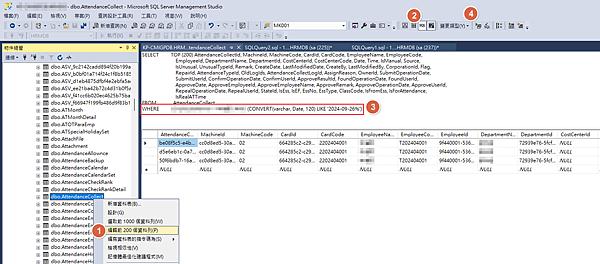這裡使用 資料庫: northwind 來進行完整備份,然後再還原的測試
檢查資料庫屬性, 在選項中, 復原模式是否為[簡單]
建立資料表 SQLTest 作測試
USE [northwind]; | |
GO | |
CREATE TABLE SQLTest ( | |
ID INT NOT NULL PRIMARY KEY, | |
c1 VARCHAR(100) NOT NULL, | |
dt1 DATETIME NOT NULL DEFAULT GETDATE() | |
); | |
GO | |
USE [northwind] | |
GO | |
INSERT INTO SQLTest (ID, c1) VALUES (1, 'test1'); | |
INSERT INTO SQLTest (ID, c1) VALUES (2, 'test2'); | |
INSERT INTO SQLTest (ID, c1) VALUES (3, 'test3'); | |
INSERT INTO SQLTest (ID, c1) VALUES (4, 'test4'); | |
INSERT INTO SQLTest (ID, c1) VALUES (5, 'test5'); | |
GO | |
SELECT * FROM SQLTest; | |
GO |
進行手動備份
若要備份資料庫,請遵循下列步驟:
- 啟動 SQL Server Management Studio (SSMS) 並連線至 SQL Server 執行個體。
- 在 [物件總管] 中,展開 [資料庫] 節點。
- 以滑鼠右鍵按一下資料庫、將滑鼠游標暫留在[工作] 上,然後選取 [備份]。
- 在 [目的地] 底下,確認備份的路徑正確。 如果您需要變更路徑,請選取 [移除] 以 移除現有的路徑,然後選取 [ 新增 ] 以輸入新路徑。 您可以使用省略符號來瀏覽至特定檔案。
- 選取 [確定],即會備份您的資料庫。
或者,您可以執行下列 Transact-SQL 命令來備份資料庫。 您 電腦上的路徑可能不同:
USE [master]; | |
GO | |
BACKUP DATABASE [northwind] | |
TO DISK = N'D:\SQL-BCK\northwind-20220821001.bak' | |
WITH NOFORMAT, NOINIT, | |
NAME = N'northwind-Full Database Backup', SKIP, NOREWIND, NOUNLOAD, STATS = 10; | |
GO |
刪除資料表 SQLTest 作測試
USE northwind; | |
GO | |
Drop Table SQLTest; | |
GO |
手動還原備份
若要還原資料庫,請遵循下列步驟:
- 啟動 SQL Server Management Studio (SSMS) 並連線至 SQL Server 執行個體。
- 以滑鼠右鍵按一下 [物件總管] 中的 [資料庫] 節點,然後選取 [還原資料庫]。
- 選取 [裝置:],然後選取省略符號 (…) 以找出您的備份檔案。
- 選取 [新增],然後瀏覽至您的 .bak 檔案所在位置。 選取 .bak 檔案,然後選取 [確定]。
- 選取 [確定] 以關閉 [選取備份裝置] 對話方塊。
- 選取 [確定],即會還原您的資料庫備份。
或者,您可以執行下列 Transact-SQL 腳本來還原資料庫。 您電腦上的路徑可能不同:
USE [master]; | |
GO | |
RESTORE DATABASE [northwind] | |
FROM DISK = N'D:\SQL-BCK\northwind-20220821001.bak' WITH FILE = 1, NOUNLOAD, STATS = 5; | |
GO | |
use northwind; | |
GO | |
SELECT * FROM SQLTest; | |
GO |
![[簡單模式]SQL Server 手動備份與還原資料庫 [簡單模式]SQL Server 手動備份與還原資料庫](https://blogger.googleusercontent.com/img/a/AVvXsEjcY-9GUhOd5xauKqTUMaO8nXwie3kvgKb21rFCDL7csCQiUHvevJF8OmCcGyHHEHbpRqQ5ft-X4ZzHp2IxdScKKLWoDiYR3jKLshE5Vb827KiQkwnFaoaLt1lDavGzz8nFKAOSdlJshTiW3ulA8UK1ibPibqjQeE6YudOcyojOyNlfZMsWcj9PWc1tE0Xk=w625-h453)
![[簡單模式]SQL Server 手動備份與還原資料庫 [簡單模式]SQL Server 手動備份與還原資料庫](https://blogger.googleusercontent.com/img/a/AVvXsEgNQRsbwaZ6S_KxqHYJPT5mGbXwfSDwnimUp6BHSFAPOlPQa9MRdhMpikPVqvCGMYPlEd2OvFDPwdYtuWkbOeYdM075Epl-Sxp8cXwpq_RZPPWOvXYVtOuYxfLPdP4Y8u_WSZ8uf7JJF__qrvcz-fOZ29v7Ae9k-smNtQcqhvuvPxQXrvDd77K3X4xrNlSG=w600-h750)
![[簡單模式]SQL Server 手動備份與還原資料庫 [簡單模式]SQL Server 手動備份與還原資料庫](https://blogger.googleusercontent.com/img/a/AVvXsEiWVk0UjxNxYmZQevklEapbbKhvhMriQZLdG17gT4TfjmKGDRaxZGTQf8jxWhiXu1j8uF1X5tvAjcgrVn36ndCPQuP39svc4A_g1G3qcoDjaLnRdQc37kfL8YuBoOsCRG8hTqYL8hqyUrgStfFg9zEl7bWkpNkc9HFOACEdXHMVB-FCrKGmJPrZ6xPzwYMw=w613-h605)
![[簡單模式]SQL Server 手動備份與還原資料庫 [簡單模式]SQL Server 手動備份與還原資料庫](https://blogger.googleusercontent.com/img/a/AVvXsEjQJKZ-rylFhDGGzkHPh_4RoUQe8RWxtPhU6sHIC0WxtLcY29g_38pocCnYwFUK-g_C_4RvDi8plkD9rCIlwp3Vf58Fq49I6QD3QLjevBnBDISKjh6jovDSzMCzKF5-53bL08aUB5QECxt2C3jw5cxqz9fN6QEDTO7AFgL0PhsdWTgN8OYhs7Z-0gEu74uF=w571-h387)
![[簡單模式]SQL Server 手動備份與還原資料庫 [簡單模式]SQL Server 手動備份與還原資料庫](https://blogger.googleusercontent.com/img/a/AVvXsEgr5pMroSR0w4U1J6VzHy7e499WBfEThi93q7MxheYz89s_oay6-PKlGd2yCuZAowse_JKAe8_8qlo7b1aAZbbUhR3VHvoRh9P3AQyVvWm52tJVxE3Jsb8dcPb9TnubQls5Cymuvu-ykRXnbYfy0_Rh15q7eNWwEa903kfCAyI9x12KpadLDRp1s-dn4fzb=w560-h496)